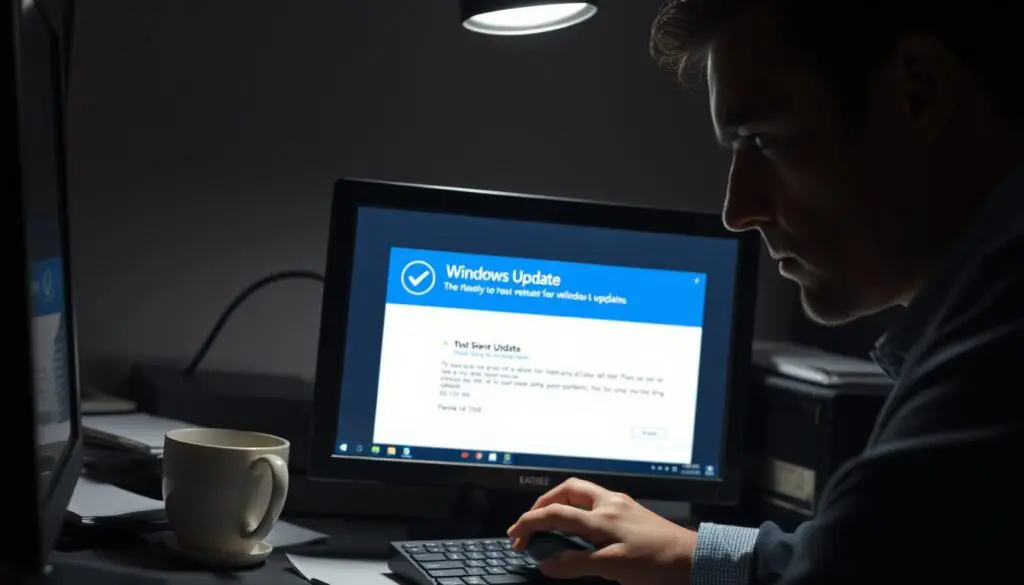Microsoft confirmed that the August 2025 update rolled out for Windows 11 24H2 release is causing widespread issues for users, with reports emerging that the update can render SSDs and HDDs inaccessible and may potentially corrupt user data.
Windows updates are crucial for maintaining the security and performance of your computer system. However, when an update goes wrong, it can lead to system instability, application failures, or even prevent your computer from booting properly. We understand the frustration and potential downtime this can cause for Canadian businesses.
Understanding Windows Update Issues
The process of updating Windows can be fraught with difficulties, from simple configuration issues to complex software conflicts. Windows updates are essential for maintaining the security, stability, and functionality of the operating system.
Why Windows Updates Fail
Updates can fail due to various reasons such as outdated .NET framework, DLL files mismatch, insufficient disk space, corrupted system files, or conflicts with third-party software. Some of the key factors include:
- Insufficient disk space, as updates require temporary storage during installation.
- Corrupted system files or Windows components that prevent updates from installing correctly.
- Conflicts with third-party security software, particularly antivirus programs.
Understanding these root causes helps IT professionals apply the most appropriate solutions rather than just treating symptoms.
Diagnosing Update Problems
Understanding the cause of a Windows update failure is the first step towards fixing it. To diagnose update problems effectively, we need to gather information about the issue.
Checking Your Windows Build and Update History
To start diagnosing, check your Windows build and update history. This information provides insights into recent changes and potential issues. You can view your update history in the Windows Settings app under “Update & Security.” This helps identify patterns or recurring problems.
Identifying Error Codes and Their Meanings
Windows update failures often generate specific error codes. Common error codes include 0x800 series errors, 0xc000000f, and error code 43. Understanding these codes is crucial for troubleshooting. Here’s a summary of common error codes and their meanings:
| Error Code | Description |
|---|---|
| 0x80070570 | File corruption or download issues |
| 0xc000000f | Boot configuration data error |
| Error Code 43 | Hardware or driver issue |
How IT Can Help You Fix a Bad Windows Update
A bad Windows update can be frustrating, but IT support can resolve the issue. Modern IT support often leverages remote assistance tools to diagnose and fix Windows update issues without requiring on-site visits.
Remote Assistance Options
Remote assistance tools allow IT professionals to securely access your system, view the problem firsthand, and implement solutions directly. Co-managed IT services can provide additional support for complex issues.
Rolling Back Problematic Updates
Windows provides options to roll back updates that cause issues, helping you maintain system integrity. When a major update leads to compatibility or performance problems, having a way to revert is crucial.
Uninstalling Recent Quality Updates
Uninstalling recent quality updates is a straightforward process that can resolve issues caused by faulty Windows updates. To do this, navigate to Settings, then Update & Security, and select Windows Update. From there, choose View update history and then Uninstall updates. This allows you to remove recent updates that may be causing problems with your system.
Rolling Back to Previous Windows Build
For more significant issues caused by major feature updates, Windows allows you to roll back to the previous version of Windows within 10 days after the update. This process reverts your entire operating system to its previous state, though it preserves user files. To roll back, go to Settings, then Update & Security, and Recovery. Under ‘Go back to the previous version of Windows,’ click Get started. It’s worth noting that after 10 days, this option will no longer be available unless IT support intervenes with special policy settings for your update management.
Using PowerShell to Fix Update Issues
PowerShell offers a robust solution for fixing Windows update issues. When conventional methods fail, IT professionals often turn to PowerShell for its ability to directly install updates and provide detailed feedback.
Installing PSWindowsUpdate Module
To utilize PowerShell for update management, we first need to install the PSWindowsUpdate module. This is achieved by running a specific command in PowerShell.
Checking for Updates via PowerShell
Once the PSWindowsUpdate module is installed, we can check for available updates using a dedicated command. This step helps identify necessary updates.
Installing Updates Through PowerShell
After confirming available updates, we can install them using the Install-WindowsUpdate command. This method provides real-time feedback and detailed progress information, making it a preferred approach for many IT professionals.
Key benefits of using PowerShell for Windows updates include the ability to bypass standard update interfaces, install updates selectively, and receive detailed error information when issues arise.
Fixing Specific Windows Update Errors
We understand that Windows update errors can be challenging, so we’ll explore some fixes. Windows update issues can manifest in various ways, including error codes, installation failures, and system crashes.
Resolving 0x800 Series Errors
Errors in the 0x800 series often relate to issues with the Windows Update service or corrupted files. To resolve these, try restarting the Windows Update service or running the Windows Update Troubleshooter. These tools can automatically detect and fix many common problems.
Fixing Installation Failures
Installation failures during Windows updates can be due to a variety of factors, including corrupted system files or incompatible drivers. Running a System File Check or updating device drivers can often resolve these issues.
Addressing Blue Screen Issues After Updates
Blue Screen of Death (BSOD) errors following updates can indicate serious system stability issues. These issues often relate to driver incompatibilities or corrupted system files. IT professionals can analyze crash dumps to identify the cause and apply fixes such as updating or rolling back drivers, or performing system repairs.
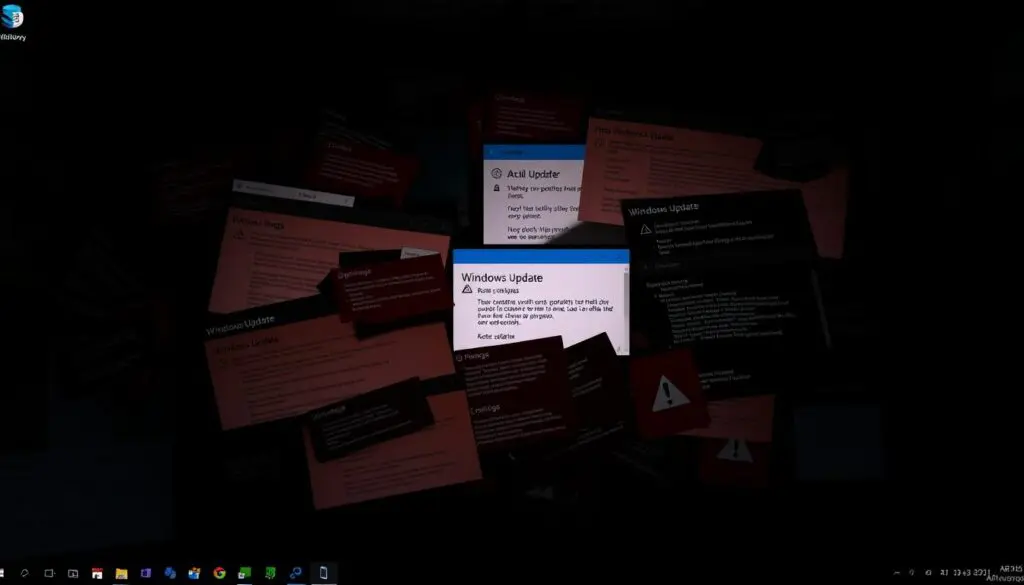
- Analyzing crash dumps to identify the exact cause of BSOD errors.
- Updating or rolling back drivers to resolve compatibility issues.
- Performing system repairs to fix corrupted system files.
By addressing these specific Windows update errors, we can restore system stability and ensure continued security updates.
Advanced Recovery Options
Advanced recovery options provide a safety net for resolving severe issues caused by problematic Windows updates. When normal Windows operation is not possible due to update failures, IT professionals can access the Windows Recovery Environment (WinRE) to address serious system problems.
Using System Restore Points
System Restore allows you to revert your system to a previous state when it was functioning correctly. This feature is particularly useful if a recent update has caused system instability. To use System Restore, you simply need to access WinRE and select the restore point created before the problematic update.
Performing a Startup Repair
Startup Repair is a tool within WinRE that diagnoses and fixes issues preventing Windows from starting correctly. It’s an effective solution for update-related boot problems. By initiating a Startup Repair, you can resolve issues that might be preventing your system from booting properly after an update failure.
Windows Recovery Environment Options
WinRE offers various recovery tools, including System Restore, Command Prompt access, and reset options. For instance, the Command Prompt allows IT professionals to execute commands for advanced troubleshooting. Additionally, reset options enable you to restore your PC to its default state or perform a clean installation of Windows.
Manually Installing Updates
When Windows Update encounters issues, manual installation can be a reliable alternative. This approach allows users to take control of the update process, ensuring their system remains up-to-date and secure.
Using the Microsoft Update Catalog
The Microsoft Update Catalog is a valuable resource for manually installing updates. If you can’t install an update on your PC on your normal schedule, it’s always easier to do it from the Microsoft Update Catalog. Remember to choose the correct download version (x64 or ARM) in the pop-up menu.
The download files are usually more than a gigabyte. To run them, you just have to double-click once.
Offline Update Installation
Offline update installation is particularly useful for IT professionals managing multiple systems. This method allows updates to be applied to systems with limited or no internet connectivity.
- Offline installation packages can be created using various Microsoft tools designed for enterprise deployment.
- This method requires careful matching of update packages to the target system’s specific Windows version and architecture.
- IT professionals can create comprehensive update packages that include multiple updates for efficient deployment.
Preventing Future Update Problems
Proactive measures can be taken to minimize the risk of Windows update problems. By taking control of Windows updates, you can defer updates and monitor for potential issues before installing them manually.
Configuring Update Settings
To configure update settings, go to Settings -> Windows Update -> More options -> Pause updates, and choose the number of weeks to defer updates. This allows you to delay updates and avoid potential problems.
Creating System Restore Points Before Updates
Creating a system restore point before updates enables quick restoration if issues occur. This is a best practice to ensure system stability.
Keeping Device Drivers Updated
Outdated drivers can cause update issues. IT professionals maintain updated drivers to prevent conflicts. Manufacturer-provided driver update tools can help keep drivers current.
| Best Practice | Description |
|---|---|
| Configure Update Settings | Defer updates to avoid potential issues |
| Create System Restore Points | Enable quick restoration if issues occur |
| Keep Device Drivers Updated | Prevent conflicts with updated drivers |
Conclusion
Windows updates are a double-edged sword, offering security and performance benefits while potentially introducing new problems. We have explored various methods to address Windows update issues, from quick fixes to advanced troubleshooting techniques.
Understanding the diagnostic process and common solutions helps you work more effectively with IT support when problems occur.
By combining quick fixes, advanced troubleshooting, and preventive measures, you can create a robust approach to update management. IT support provides valuable expertise and tools for resolving update issues efficiently and safely. Implementing preventive measures, such as configuring update settings and creating system restore points, can significantly reduce future update problems.
With the right approach and support, Windows updates can be managed effectively to maintain security without sacrificing system stability. We emphasize the importance of knowing when to attempt self-help solutions and when to engage IT support to minimize downtime and frustration.